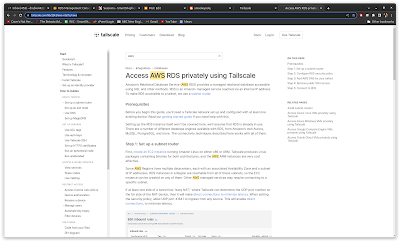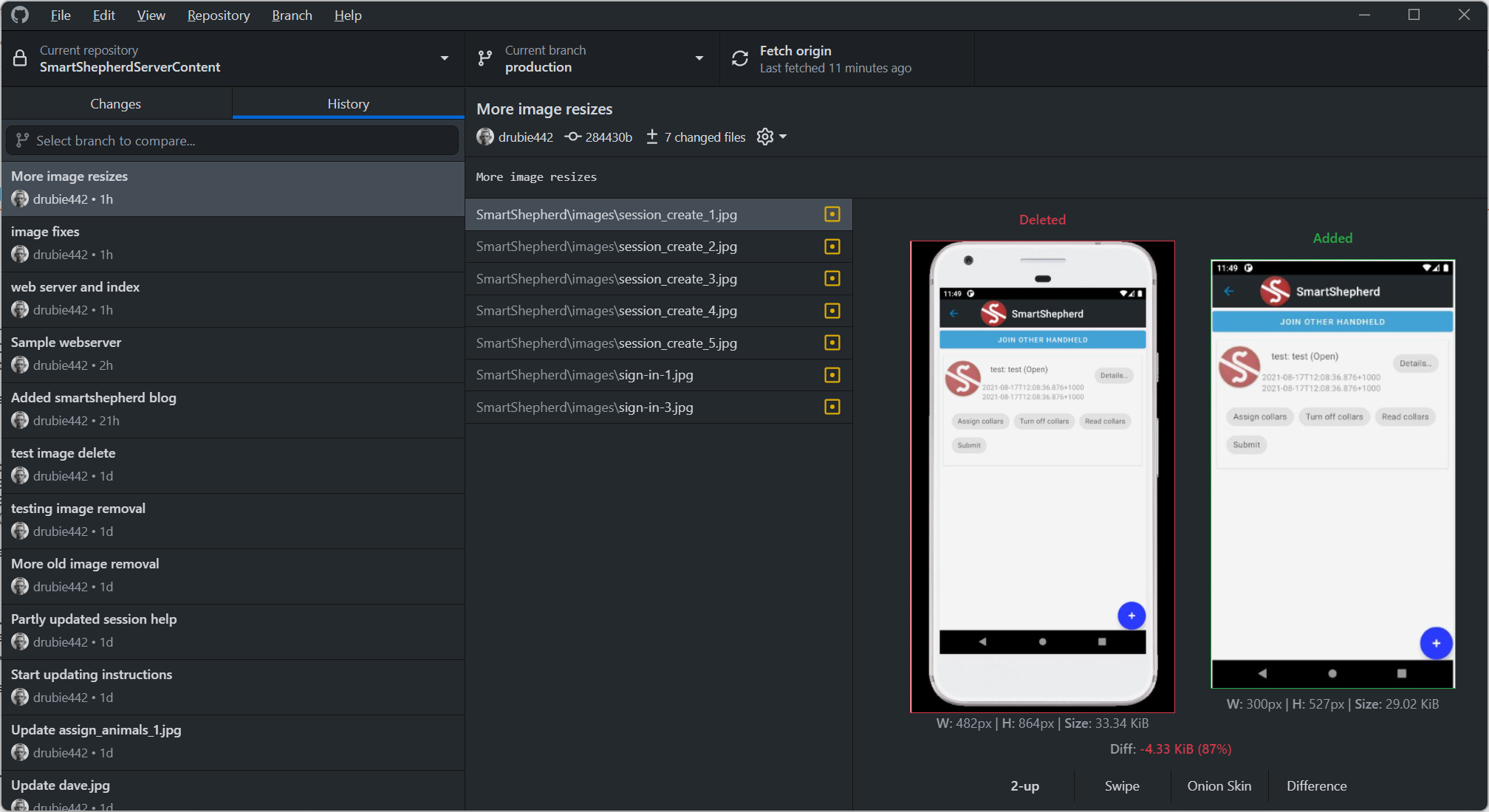Debian: day 3
The install is the easy part
In the last post, I detailed in broad strokes an investigation into whether Debian was a good fit for my software development work. The conclusion is that it's not perfect but neither is Windows 10 Pro or Windows Server 2019.
Then again, if you work as a solo-preneur you will also know that the software development part of your business isn't everything, you also need to be able to deal with your accountant, access email in a convenient fashion, talk to customers and maintain your server systems if you have one.
The daily grind
I do my accounting with Xero and it works well for me. Accessing Xero from Debian is exactly the same as Windows, so no change there. One change has been printing PDFs to sign for those processes that require a scanned signature. I had completely forgotten about the HP printer up in the lab and found myself without the ability to scan to a network folder, because I hadn't replicated the setup I had on Windows Server.
It's fairly simple to set up Samba and there are plenty of resources on the web for helping with that, so I won't bore you with the details. However, I did have to fiddle with the setup on the HP OfficeJet Pro 8740 I use. I ended up having to change the SMB settings on it to "SMB v1 CIFS". I am sure you can enable higher protocols on the Samba system but I just want to get stuff done.
Note that on this particular printer, SMB v1 CIFS is not available until you uncheck v3. Once that was done, the printer was able to connect to the Samba share and I was off and running. For this particular share I have created a new user/password combo and use that on everything that wants access to the share. It means I still have access to the scanned documents on whatever machine I am sitting at, including the Win 10 pro box downstairs.
Setting up actual printing, the printer config couldn't find the 8740 for some reason, I think because it's on my "work" wifi on this network (basically the guest WiFi on a Google WiFi mesh network). No matter, manually entering the IP address of the printer works OK and selecting a near enough printer driver (8720 instead of 8740) also works. Now I can do boring stuff like print out the PDFs from my accountant, sign them, scan them, and email them back. Yay, I guess?
Local Email
I gave Evolution a quick spin. For some reason it doesn't want to sync my calendar from Office 365, so I've parked it. For most things, the Office 365 version of Outlook is good enough. Would be nice to have a proper Outlook replacement that ran locally so notifications worked properly but it isn't a huge priority and I'm not going to waste a lot of time on it.
Edit: This wrapper is very cool. It feels like Outlook on your desktop (it isn't) but wow, now Outlook doesn't get lost in all the browser tabs I have open.
Back to VS Code
One annoying thing about Visual Studio Code and .NET Core 3.1 projects original created in Visual Studio, is that you can't just right-click on a project and have it kick off your program. There is some fiddling required with the launch.json file, not difficult but still fiddly. I only have a few console apps that are built to run like that, the launch configuration I now use looks something like this:
...
{
"name": ".NET Core Launch (SSCassiaServer)",
"type": "coreclr",
"request": "launch",
"preLaunchTask": "build",
"requireExactSource": false,
"program": "${workspaceFolder}/SSCassiaService/bin/Debug/netcoreapp3.1/SSCassiaService.dll",
"args": ["READ=xxx","192.168.86.36"],
"cwd": "${workspaceFolder}/SSCassiaService",
"stopAtEntry": false,
"console": "integratedTerminal",
"env": {
"ASPNETCORE_ENVIRONMENT": "Development"
}
...
I can now select this console program and kick it off in the debugger running in the locally attached terminal. I am still debugging my web server via a container which also works well. Still not as convenient as Visual Studio but at least I am productive again.
More QEMU and Code Composer Studio
Windows Server 2019 is humming nicely within it's virtual environment. As a handy means of accessing OneDrive it's more useful than I thought. I created another Samba share for dragging/dropping files in and out of that environment and it hasn't slowed down my daily workflow at all. SQL Server is also running on that machine and working well. On this box it does really benefit from being given 2 processors 12Gb of memory although it isn't using all of that. I wouldn't necessarily use it for a production server, but for development work its more than good, it's great.
Regarding Code Composer Studio, I did decide to go for bonus points and see if I could get the USB passthrough working, so an attached Ti XDS110 debugging board would be available from within Windows. I have tried a few things but just can't get it to show up in the device list inside the QEMU VM, even though I can see it from within Debian OK. Will keep investigating this, a low priority.
Edit: more stuff I forgot to install
Slack isn't my favourite thing in the world but there are two communities I try to keep up with, there is a native .deb file and installation is simple.
I use Youtube Music a lot when driving and the Chrome app works without any issues on Debian (it even made an icon in the apps list). Also missing was a graphical browser for SQLite databases - normally I use SQLite Browser and they do have a .deb package available, but dBeaver does pretty much the same thing, I may grab SQLite browser just for completeness but I'm perfectly productive already.